
BACKING UP
Backing up digital files is especially important if you are a photo enthusiast. A sensible and regular backup routine is essential if you don’t want to suffer the gut-wrenching feeling when your computer starts behaving erratically and you find that the internal storage drive has broken down and all of your files have been lost.
There are two types of internal storage drives: The most common are Hard Disk Drives (HDD) that consist of rapidly spinning platters and moving armatures. Recent computers often have Solid State Drives (SSD) that use flash memory and have no moving parts.
SSDs seem to be far more robust and reliable than HDDs and have a longer life expectancy of around 10 years or more, but both types can fail without warning: Storing all of your pictures in a computer is definitely not a good idea – theft, acts of God, and drive failure can wipe out your entire archive at any time. You can either back up or keep your fingers firmly crossed!
Here’s a few tips that you may find useful …
An simple backup strategy
If all of your pictures are stored on your computer, then the easiest way to back them up is onto a separate external drive. Macs have a built in program, Time Machine, that backs the entire computer at regular intervals onto the external drive. If you have a PC, Windows can back up your entire system through the Backup and Restore Center. Or you could try Comodo Time Machine that does a similar job.
I use remarkably small, convenient and inexpensive 2TB external hard drives that cost under $80 each (Seagate Backup Plus Slim). Two terabytes is a lot of storage space and should serve you well into the future.
Having only one backup is still risky, so it’s best to use two external hard drives: Leave one plugged into your computer to store automatic backups, and hide the other in a safe place. Swap them over at regular intervals, weekly or monthly, so that theft, fire or water, etc won’t wipe out your entire archive in one go.
My own backup routine

I manually transfer pictures that I’ve finished working on to a master external hard drive. I clone identical copies of this onto two other hard drives using Carbon Copy Cloner and store all three in different locations.
I edit pictures on my Mac laptop and periodically backup the entire computer to an external hard drive using Time Machine. If you have a PC then use the Windows Backup and Restore Center, or you could try Comodo Time Machine .
I’ve labeled this drive “Time Machine Backups”. It only protects the images I’m presently working on. I don’t leave it plugged in but store it in a safe place between backups.
When I’ve finished editing a project on my laptop I then archive it: Each project is kept in a single named folder which I transfer to my “Archive A” external hard drive. I do this by simply dragging and dropping the folder into an appropriate master folder on the “Archive A” external drive.
For instance, after shooting some products for a client I edit the pictures and store them in a folder named “Client XXX”. When I’ve finished editing I transfer the folder to my “Archive A” external drive. On this drive I have master folders for “USA Clients”, “UK Clients”, etc.
Keeping my entire archive on a single external drive would be foolish, so I then use the excellent application Carbon Copy Cloner to backup my “Archive A” drive onto two other external drives, “Archive B” and “Archive C”. PC users could try Todo Backup Free. I then have three identical copies of my archive that I store in different locations.
I then delete archived projects from my laptop to free up space for more work.
Take good care of your backup hard drives!
I recently dropped one of my external archive HDDs onto the floor from waist height. I immediately connected it to my laptop to see if it had been damaged. It was a complete write off, made unpleasant noises and was not even recognised by the computer.
Specialist firms can recover data from broken drives, but this is expensive and pictures could still be irretrievably lost. Fortunately the drive that I dropped was one of the three identical archive backups that I keep updated with my latest work, and so was easy to replace.
The future: Solid State Drives
I’ll continue to use my Seagate hard drives for backup until the price of Solid State Drives, SSDs, drops significantly. At the moment, in 2017, they are about 800% more expensive than regular hard disk drives.
SSDs are incredibly robust and are expected to last around 10 years, or possibly much longer, making them far more reliable for backing up your photographs.
The are are also blazingly fast. I just tested the speed of my Macbook Pro, which has an internal SSD: I double-clicked on a 380MB Photoshop file, containing many layers: It took only four seconds to open both Photoshop and the picture! That’s incredibly fast!
DSLR Memory card backups
Many dSLRs now have two memory card slots. The second card can act as a backup, so I’m protected if one of the cards fails, either partially or totally during a shoot. I now use only cameras that have dual card slots.
Remember to keep your memory cards in a digitally healthy condition by occasionally formatted them using the “Format Card” function found in the camera menu. Formatting erases the cards so be sure to download images you want to keep beforehand.
And finally…
To be absolutely sure your photographs will last forever you will need to protect them against acts of God, or at least the sun …
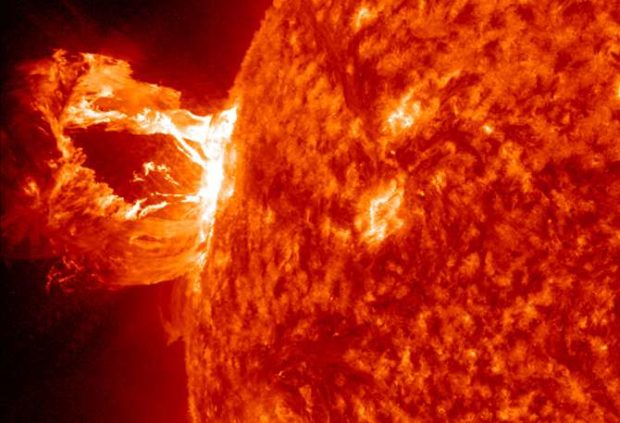
In September 1859 a massive solar storm took out the entire telegraph network of Europe and North America, causing fires and giving the operators electric shocks. More recently a large solar storm caused the March 1989 blackout in Quebec. And in July 2012 a massive solar flare ejected a billion-ton cloud of super heated plasma that only narrowly missed the Earth: Had it hit, it could have fried all of your digital files!
Massive solar flares, coronal mass ejections as they are technically called, are unpredictable and can happen again at any time. There are lots of opinions about how to effectively protect your precious backup drives from intense solar radiation, but the least you can do is to store each of them in a tin box with a tight-fitting lid. The box should be lined with cardboard to insulate the drive from touching the box.
This will act as a simple Faraday cage and hopefully deflect harmful radiation until the next Apocalypse comes along.
(By the way I’m not affiliated with items mentioned in this article. Those that I use I can highly recommend. I did a little research to find the apps suggested for PC users, so best check them out yourself.)


